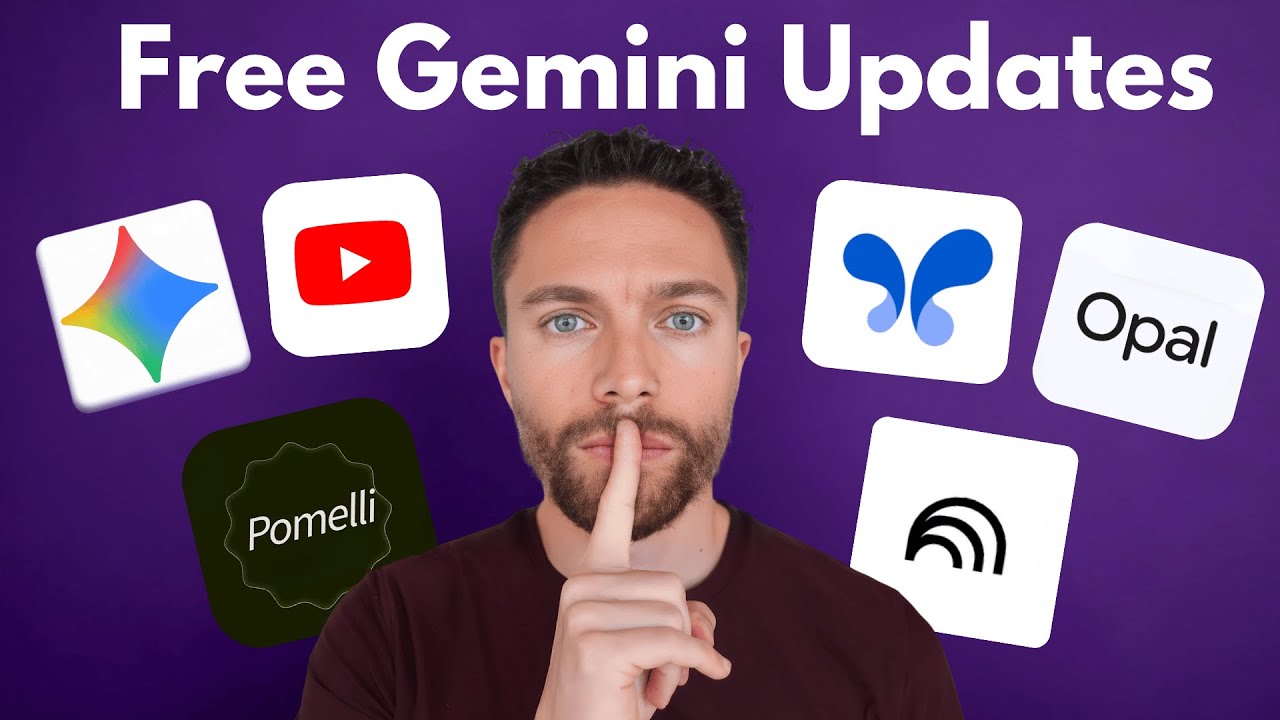 14:42
14:42
7 Secret Google AI Tools That Are 100% FREE! (Goodbye ChatGPT)
Paul J Lipsky
Unlock your creativity with 7 free Google AI tools that simplify app building and enhance productivity.
Executive Summary
The video showcases seven free AI tools from Google that can enhance productivity and creativity. Key tools include Opel, which allows users to build apps using plain English, and Google's AI Studio for coding apps. Other notable features include Notebook LM for research, Gemini's new canvas for presentations, and Pimelli for generating social media campaigns based on website analysis. These tools are designed to be user-friendly and accessible, making advanced AI capabilities available to everyone without cost.
Key Takeaways
- Visit opal.google to create custom apps using plain English descriptions, enabling you to build applications without coding skills.
- Utilize studio.google.com to access Google's AI Studio for building and deploying apps, ideal for developers looking to monetize their creations.
- Explore notebooklm.google.com for organizing research topics and creating custom instructions to enhance your research experience with AI-generated summaries.
- Use Gemini's canvas feature to transform boring documents into engaging presentations by simply uploading your text and letting AI design the slides.
- Leverage Pimelli to analyze your website and generate tailored social media campaigns, saving time on content creation for your business.
- Experiment with Google's text-to-speech tool in AI Studio to create dynamic audio content with multiple speakers, perfect for podcasts or videos.
Key Insights
- Google's free AI tools democratize app development, enabling users to create complex applications without coding knowledge, thus lowering the barrier to entry for innovation.
- The introduction of AI-generated presentations and summaries transforms how users interact with content, making information consumption more efficient and tailored to individual preferences.
- Pimelli's ability to analyze and generate social media campaigns from a website's branding showcases the potential for AI to streamline marketing efforts, particularly for small businesses.
- Notebook LM's interactive research capabilities highlight the shift towards AI as a collaborative partner in knowledge acquisition, enhancing the research experience beyond traditional methods.
- The diverse applications of Google's AI tools demonstrate a significant shift in how technology can empower creativity and productivity, offering users unprecedented control over their digital projects.
Summary Points
- Google offers seven free AI tools that many users are unaware of.
- Opel allows users to create apps using plain English descriptions.
- Notebook LM enhances research with customizable notebooks and AI-generated video overviews.
- Gemini's new features include document presentation creation and personalized response settings.
- Pimelli analyzes websites to generate tailored social media campaigns efficiently.
Detailed Summary
- The video introduces seven free AI tools from Google, emphasizing their accessibility and usefulness, especially for those unaware of these resources. The presenter assures viewers that all tools discussed are available at no cost.
- The first tool, Opel, allows users to create applications simply by describing their desired functionality in plain English. This tool generates entire app workflows automatically, making app development accessible to non-programmers.
- Google's AI Studio is highlighted as a comprehensive suite of AI tools for developers. The new build feature enables users to create apps by describing their requirements, potentially replacing paid app-building services.
- Notebook LM is presented as an excellent research tool that allows users to compile and interact with various sources. New features include custom instructions and AI-generated video overviews to enhance the research experience.
- Gemini's updates include a canvas feature that transforms plain documents into visually appealing presentations. Users can customize their preferences for tailored responses, enhancing the overall interaction with the tool.
- The AI summary feature under YouTube videos provides a brief overview of the content, helping viewers decide whether to watch the full video. This feature enhances user experience by offering quick insights.
- Pimelli is introduced as a tool that analyzes websites to create social media posts aligned with a brand's identity. It generates campaigns based on the website's branding, making social media management easier for businesses.
- The final tool discussed is Google's text-to-speech model, which allows users to create audio dialogues with multiple speakers. This powerful tool is free, offering capabilities similar to paid services, making it accessible for all.
What is the first free AI tool introduced in the video?
How does Opal generate an app?
What feature does Google's AI Studio provide?
What is a new capability of Notebook LM mentioned in the video?
What does the AI summary feature under YouTube videos provide?
What is the purpose of Pimelli?
Which tool allows users to configure custom instructions for research?
What unique feature does the text-to-speech model in Google's AI Studio offer?
What is a key advantage of using Opal over Google's AI Studio?
What can users do with the apps created in Opal?
What is Opel and how does it work?
Opel is a free Google AI tool that allows users to build apps using plain English. Users simply describe the app they want to create, and Opel generates the entire app automatically, making app development accessible to everyone.
What is the purpose of Google's AI Studio?
Google's AI Studio is a suite of AI tools designed primarily for developers. It includes features that allow users to build and deploy apps for free, making it a powerful platform for creating more complex applications.
How does Notebook LM enhance research capabilities?
Notebook LM is a Google tool that helps users organize and interact with research materials. It allows users to add sources, chat with them, and even generate video overviews, making research more engaging and efficient.
What new feature was added to Gemini?
Gemini introduced a canvas feature that allows users to upload documents and automatically create presentations from them. This feature enhances productivity by transforming plain text into visually appealing slides.
What is Pimelli and its main function?
Pimelli is a new Google AI tool that analyzes websites to extract brand elements like colors and fonts. It then uses this information to create social media posts that align with the brand's identity.
How can users customize their experience with Gemini?
Users can customize their experience with Gemini by providing personal preferences and communication styles. This allows Gemini to tailor responses and interactions based on individual user needs.
What is the significance of the AI summary feature on YouTube?
The AI summary feature on YouTube provides a brief overview of video content, helping viewers quickly assess whether they want to watch the full video. This enhances user experience by saving time.
What does the text-to-speech feature in Google AI Studio offer?
The text-to-speech feature in Google AI Studio allows users to create audio scripts with multiple speakers. Users can customize dialogue and voice settings, providing a powerful tool for generating realistic audio content.
What types of apps can be created with Opel?
With Opel, users can create a variety of apps, including meal prep planners, book recommendation tools, and social media post generators. The possibilities are vast, limited only by user creativity.
How does Gemini's new canvas feature assist in presentations?
Gemini's canvas feature assists users by converting boring text documents into engaging presentations. It analyzes the content, plans visuals, and organizes slides, streamlining the presentation creation process.
What is the advantage of using Google's AI tools for app development?
Google's AI tools, like Opel and AI Studio, provide free access to powerful app development capabilities. They simplify the process, allowing users without coding experience to create functional applications easily.
What is the role of custom instructions in Notebook LM?
Custom instructions in Notebook LM allow users to prioritize certain sources or types of information when conducting research. This feature enhances the relevance and focus of the research outputs.
What can users do with the apps created in Opel?
Users can share the apps created in Opel by generating a link, allowing others to use the app. This feature promotes collaboration and sharing of useful tools.
How does Pimelli help businesses with social media?
Pimelli helps businesses by automating the creation of social media campaigns based on their brand identity. It generates posts that align with the business's tone and visual style, saving time and effort.
What is a key benefit of using Notebook LM for research?
A key benefit of using Notebook LM is its ability to make research more interactive and enjoyable. The tool allows for chatting with resources and generating multimedia content, enhancing the research experience.
Study Notes
In this video, the presenter introduces seven free AI tools developed by Google, highlighting their accessibility and usefulness. The tools are designed to cater to various needs, from app development to research assistance. The presenter emphasizes that all tools discussed are available at no cost, showcasing the potential for users to leverage these resources without financial commitment. The introduction sets the stage for a detailed exploration of each tool, encouraging viewers to engage with the content and consider how these tools can benefit their personal or professional projects.
The first tool introduced is Opel, accessible at opal.google. Opel allows users to create applications using simple English descriptions. The presenter demonstrates how to build a meal prepping app by merely describing its functionalities. Opel automatically generates the app's workflow, showcasing its user-friendly interface. The tool is particularly beneficial for those without coding experience, as it simplifies the app development process. Users can create various applications, from meal planners to social media post generators, by just specifying their requirements, highlighting its versatility and ease of use.
The second tool is found within Google's AI Studio at studio.google.com. This platform offers a suite of AI tools primarily aimed at developers. The presenter highlights a new feature that allows users to code entire applications for free. By providing a description of the desired app, users can create functional applications quickly. The example given involves creating a motivational voice app for workouts, illustrating the tool's capability to produce usable applications efficiently. This tool is ideal for users looking to build more complex applications that may be monetized, distinguishing it from Opel.
The third tool discussed is Notebook LM, accessible at notebooklm.google.com. This tool is particularly valuable for research purposes, allowing users to compile and interact with various sources. The presenter demonstrates how to create a travel guide for Japan, showcasing the ability to add sources and configure the notebook for specific instructions. A notable feature is the generation of AI-created explainer videos, which enhance the research experience by providing visual summaries of the content. Notebook LM is positioned as an excellent resource for students and researchers looking to streamline their information gathering and presentation process.
The fourth segment covers updates to Gemini, focusing on a new canvas feature that transforms plain text documents into presentations. The presenter uploads a business plan and demonstrates how Gemini dissects the document to create a visually appealing presentation. This feature not only enhances the presentation's aesthetics but also saves time for users. Additionally, users can customize their interaction with Gemini by providing personal preferences, allowing for tailored responses. These updates make Gemini a powerful tool for both personal and professional use, enhancing productivity and creativity.
The fifth tool discussed is the AI summary feature found beneath YouTube videos. This feature provides a brief overview of the video's content, allowing viewers to quickly determine its relevance. The presenter encourages viewers to utilize this feature to enhance their video-watching experience. The summary can help in deciding whether to watch the entire video, making it a practical tool for efficient content consumption. This update reflects Google's ongoing efforts to integrate AI into user experiences across its platforms, improving accessibility and engagement.
The sixth tool introduced is Pimelli, a new offering from Google Labs that analyzes websites. Users can input their website URL, and Pimelli scans the site to extract branding elements such as colors and fonts. This information is then used to create social media campaigns that align with the user's brand identity. The presenter demonstrates how to generate campaign assets quickly, making it a valuable tool for businesses looking to streamline their marketing efforts. While the generated content may not be perfect, it provides a solid starting point for social media engagement.
The final tool discussed is a powerful text-to-speech model available in Google AI Studio. This feature allows users to create audio scripts with multiple speakers, enhancing the storytelling experience. The presenter showcases how to write dialogue and customize speaker settings, resulting in a dynamic audio output. This tool is particularly useful for content creators looking to produce engaging audio content without incurring costs associated with similar services. The flexibility to rerun scripts until satisfied further adds to its appeal, making it a standout feature among the tools presented.
In conclusion, the presenter reiterates the value of the seven free Google AI tools discussed throughout the video. Each tool offers unique functionalities that cater to a wide range of needs, from app development to research and content creation. The video encourages viewers to explore these tools and consider how they can enhance their productivity and creativity. Additionally, the presenter invites viewers to check out another video featuring more free AI tools, promoting further exploration of Google's offerings. This closing segment reinforces the importance of leveraging technology for personal and professional growth.
Key Terms & Definitions
Transcript
So, over the past few months, Google has quietly been rolling out these incredible free AI tools, but most people have no idea they even exist. Today, I'm walking you through seven of the best ones that are out right now, including some brand new features that just dropped. And the best part is all of them are completely free to use. Now, before we get started, I want to show you this. I'm here inside my Gemini account. And if you look on the top right here for this account, it says upgrade, which means that I am on the free plan because if I click on this, you'll see that it is asking me to pay $20 a month to get on the Google AI Pro plan. So, the reason I'm showing you this is to prove that everything I'm doing here is 100% free. All right, with that out of the way, let's go ahead and look at the first free tool, which is called Opel. You can access this by coming to opal.google. That's all you need. You don't need the rest of it. and you should land on a page that looks like this. Now, Opel lets you build apps using nothing but plain English. So, you just describe what you want to create and it builds the entire app for you automatically, completely for free. It's pretty wild. So, there are a few examples down here, which we'll get to in a minute. But, let me show you what one of these look like. So, I'm going to open up this one that I've already created. And you'll notice this pretty elaborate workflow right here in this canvas. Now, this seems maybe a little bit complex and overwhelming, but actually you don't have to worry about this because all this is generated for you automatically. So, let's go ahead and start one from scratch. I'm going to come back here and I'm going to click on create new. Now, that entire workflow I just showed you, you can build out by clicking on all these building blocks right here. But again, I'm actually just going to delete all of these and we're going to use this text box down at the bottom because this is all that you need. You just describe what you wanted to build and it will just build it for you. So, for instance, build a meal prepping app that lets me put in how many people I need on the meal plan and any dietary restrictions. That is all I'm going to tell it. I'm going to click on submit and we'll give it just a few seconds and see what it does. All right. So, I did pause the video obviously, but that took about 20 seconds to generate this. So this all these steps right here are what you can create manually using these different steps. But obviously you don't have to do it because it's building it out for you. And this is the workflow that this app goes through when it is being used. So over here on the left, these yellow ones are the user inputs. So the user inputs will be the number of people and the dietary restrictions. But if I wanted to manually add any, like I can add another one here that says number of meals per week. And then I can just go ahead and drag this in just like that. And then this step right here is called the generate step. And this is where the AI is actually going to get to work. You can see over here it gives you the exact prompt that the that the app is going to use. And up here it'll tell you the exact model that it's going to use as well. So this will actually use Gemini's models in here. But you could change this like if you wanted to make an image generator. You could actually have it use nano banana instead or even videos as well. So finally after that it's going to have an output which is right here. That's what this step is. And again you could add any of these steps as you go along. So to actually test this out we can go ahead and click on start. And you can see we can actually answer all these questions. So it's going to go through all of these user inputs. So this is for two people and anyone has a dietary restriction. pescatarian for both number of meals per week. So, let's do 10 meals. And now the AI is actually working on the meal plan. And then finally, here are the results right here with an entire meal plan for the week. And the best part about this app is you can actually share this. So up here on the top right, I can click on share app and I can go ahead and publish it, get a link and share this with anyone and they'll be able to use the app as well. And coming back here to the homepage for Opel, you can see that there are just a ton of different ways that you can use this. Here's an app that gives you book recommendations, blog post writer, fashion help, generate playlist, Google calendar help, social media posts. So just really the possibilities are endless. You just got to use your creativity and tell it exactly what you want. So the second tool I want to show you is inside of Google's AI Studio. You can access this by coming to a studio.google.com. google.com. Now, if you're not familiar with this, it's basically Google's entire suite of AI tools all in one place. It, I think, was really designed more for developers, so it may not be as userfriendly as Gemini's, but still very easy to use. And they just added this new build feature right here. So, if we click on this, this lets you vibe code entire apps for free. And honestly, this may have just killed every other paid AI app builder out there. So again, just kind of like with the last one, you can just describe in here exactly what you want it to build. Here are some examples down here as well. So I can click on this one that says create conversational voice app. So let's go ahead and click on that. And then I'll tell it create a voice app that encourages people during a workout. And then I'll click on build. And here we see the app is now finished. I'll go ahead and start my workout. All right, let's start the workout. Awesome. Let's do this. What are we starting with today? You got this. I'm going for a long run. a long run. Fantastic. Enjoy the mile. All right. So, maybe not the best app in the world, but it is what I asked for. Now, if I was happy with this and liked it, I can just go ahead on the top right here and click on deploy app. And this is how you can actually deploy it to Google Cloud. So, you're not going to get a link like you would with Opal. So, if you're more of just a casual user, you just want to create fun apps or ones that are easy for you or your friends to use, you definitely want to go with Opal. However, if you really want to build something out that you could potentially sell or monetize, then this is the way that you want to go using Google's AI Studios build feature. All right, so tool number three is actually an update to Notebook LM. Now, if you've never used this before, just come on over to notebooklm.google.com. This is incredible for research. So, you can see right here I have all of these notebooks that I've created of different research topics. And let's go ahead and open up one of these. I'll open up my Japan travel guide because I'm planning a trip to Japan. And there's a lot of things that you probably are already familiar with if you've used Notebook LM. Like over here on the left, you can go ahead and add any sources that you want. So, I've added multiple websites and multiple YouTube videos. And now you can actually chat with all of these resources. But one tip that most people don't know about is if you click right here, this will allow you to configure your notebook. So, there is a default setting, but I'm going to turn on custom and give it custom instructions for this notebook. So, I can tell it put most of the emphasis on the YouTube video called 15 tips for firsttime travelers to Japan and just use the other resources to support that main video. The goal is for the user to be able to plan a trip to Japan. So now, if I click on save, these instructions will now be used when I interact with this notebook. So, either when I'm chatting in here or using any of these resources on the right. Now, we've had audio overviews for a while in Notebook LM. The one I really want to showcase today is video overview. So, I'm going to go ahead and click on this. This will generate an explainer video presented to you by AI. So, I'm going to click on that. This usually takes a few minutes to generate, but then we can watch it together. All right, the video is ready. Let's go ahead and watch a few seconds of this so you know what Notebook LM is capable of making. Ah, Japan. You know, it's this incredible place where ancient temples and neon skyscrapers just exist together. It's a total dream destination, but let's be real to do things anymore. We're going to cut right through all that noise. So, all of that was AI generated. It's super super cool. I think for any type of research, if you want a really excellent free way to do it, Notebook LM it has to be your go-to source. It just makes it so easy and actually fun to do research and put together material. All right, so tool number four is actually a collection of updates to Gemini itself. So if you're using Gemini, there are some really powerful new features that you need to know about. And if you're not using it yet, this may be a good reason to start using it. So I'm going to come over here and show you this new canvas feature. So I'm going to click in here where it says tools and I'm going to click on canvas. And what I'm going to do is I'm going to upload this document right here. This is a pretty boring looking business plan that I put together. All plain text, a lot of white space, very boring. But I'll go ahead and edit. And I'm just simply going to tell Google to create a presentation out of this business plan. And when I go ahead and click on submit, you can see that it dissected the business plan. It is defining the scope of the work. It is planning the visuals for the presentation. and it's putting it all together. All right, so here is our presentation right here. So I can go ahead and click through it and see all of these slides. So it didn't just bring in the text. It also added images or different graphics as well. Everything really nicely laid out. If I wanted to make any changes to it, I could tell it just down here exactly what changes I wanted to make. Now, if you're happy with this, you can go ahead and click where it says export to slides. That will then be exported to your Google Slides. So you can always save it and access it later. Now, like I said, there are a bunch of changes to Gemini. So, let me point out a couple other ones that I think are really, really awesome. So, if we click on the left here to expand the menu and click on settings, and then you want to click on instructions for Gemini. So, this will actually allow you to share info about your life and your preferences to get more helpful responses that are actually tailored for you. And so I can go ahead and click on add and tell it different ways that I like for it to communicate. So for instance, I can tell it avoid m dashes, be concise. I can even be funny and say something like talk to me like a cowboy. And then every time I chat with Gemini, it's going to respond like it's a cowboy. Now, that's a very silly example, of course, but you get the idea, right? You really want to tailor this and give it the information that you want it to have to be able to help you as much as possible. in either your personal life or your business life. So, the fifth update I want to talk to you about is right here on this page underneath this video. Underneath any YouTube video, you will now see this AI summary right here that details what the video is about. If you expand it, it will give you a little bit more information, although not very much. It just kind of gives you a preview of what the video is about so you can decide for yourself if you want to watch the entire video. And hey, while you're down there looking at that summary, also check out this really cool looking thumbs up button. If you click it, it does this really satisfying, very cool animation that makes me very happy. So, feel free to give this video a thumbs up. And while you're down there, also feel free to subscribe to the channel as well. Next tool number six is called Pimelli, and this is brand new from Google Labs. What this does is it will actually analyze your website. Like this is my website right here, and all I'm going to do is copy down this URL. I'm going to come over to Pimelli and it's going to ask me for the URL for my website. Now, I went ahead and plugged that in. It is now scanning it and analyzing my website. It is looking at the colors I've used, the font I've used, the name of my business, and it's pulling all of that into Pomelli, which will then enable us to be able to use all of that brand DNA to actually build out social media posts for us in my tone of voice and with all of my branding. So, here we can see all of that. that it was able to bring it all in, find the right colors and tagline for my business. You can check this all over, change anything that you want, but once you're happy with it, go ahead and click on looks good. And then Pamell is going to autocreate for you three different campaigns. So, here's one right here called scale a six-figure income part-time. I can go ahead and click on that, and you can see all of these assets that it autogenerated for me using pictures from my website. And I can use any of these on my social media. If I need to make any changes to it, I can come in here and actually change any of it. Or what I can do is if I return back to campaigns, you can actually start a brand new campaign. So I can tell it create a campaign that's a one-day flash sale on my course. And then it's going to create a campaign just like these with different social media posts that I can then use to promote that flash sale. So, if you're running a business and don't have time to make social media posts yourself, this is a really easy way to do it. They're not going to be amazing looking, but they're good enough for a lot of different campaigns. For tool number seven, we are returning back to Google AI Studio, but this time we are clicking right here where it says audio. And we are going to take a look at Google's new texttospech audio model because this thing is insanely powerful and once again completely free even though there are other tools that charge you a lot of money to be able to access something like this. So I'm going to go ahead and click on Gemini 2.5 Pro Preview TTS. And here is a script builder where you can write out exactly what you want read out loud. So you'll notice that you can actually have multiple speakers here. So first we're going to give it some instructions. I'm going to have it actually read out loud. The two speakers are arguing. And I'm going to go ahead and change the dialogue up. Once you're happy with the dialogue, you can go ahead and change the settings on the right. Like you can change what the different speakers sound like. But once you're happy with that, go ahead and click on run. All right, let's go ahead and give it a listen now that it's finished. Hey, that's my bike. Not anymore. It's mine now. But that's stealing. All right, awesome. So, if you're happy with that, you can go ahead and click these three dots and actually download this and use this any way that you want. And what blows my mind about this is that there are other services charging you a monthly fee to be able to use something similar. This is completely free. And if you're not happy with the results, just click down here where it says run and you can run it again until you find results that you are happy with. So there you have it. Those are seven completely free Google AI tools that you need to be using right now. And again, all of them are completely free. Now, if you love free AI tools, then you absolutely have to check out this video right here where I cover seven of my favorite free AI tools. Definitely give this a watch because if you like this video, you're going to love this one. So, click right here and I'll see you over there in just one second.
Title Analysis
The title uses a curiosity gap by stating '7 Secret Google AI Tools' which entices viewers to learn more. However, it does not employ ALL CAPS or excessive punctuation, and the language is not overly sensational. The phrase 'Goodbye ChatGPT' suggests a rivalry but does not exaggerate the content's claims, making it somewhat attention-grabbing yet still accurate.
The title accurately reflects the content of the video, which discusses seven free Google AI tools. While the mention of 'Goodbye ChatGPT' may imply a stronger dismissal of ChatGPT than is warranted, the overall promise of showcasing free tools is fulfilled, aligning well with the actual topics covered.
Content Efficiency
The video presents a high level of unique, valuable information, particularly focusing on seven distinct Google AI tools. While the majority of the content is informative, there are moments of repetition, especially in emphasizing that all tools are free and in the explanations of how to use each tool. The unique information ratio is strong, as each tool is described with practical examples and potential applications, contributing significantly to the overall value.
The pacing of the video is generally good, with a moderate flow that allows viewers to absorb the information. However, there are instances of unnecessary elaboration, particularly in the introductory remarks and transitions between tools. While the content is engaging, some sections could be streamlined to enhance efficiency, making the presentation more concise without losing essential details.
Improvement Suggestions
To improve information density, the presenter could minimize repetitive statements about the tools being free and focus more on unique features or use cases. Additionally, reducing the length of transitions and introductory comments would enhance time efficiency. A tighter script that prioritizes essential information and examples would help maintain viewer engagement while delivering content more succinctly.
Content Level & Clarity
The content is rated a 3 because it assumes a basic familiarity with AI tools and their applications. While no advanced technical knowledge is required, viewers should have a general understanding of what AI tools are and how they can be utilized. The explanations provided are accessible to those who have some prior exposure to technology and digital tools.
The teaching clarity is rated an 8 due to the well-structured presentation and logical flow of information. The speaker effectively breaks down each tool, providing examples and demonstrating their use in a straightforward manner. However, some technical terms and concepts could be further simplified for absolute beginners, which would enhance overall clarity.
Prerequisites
Basic familiarity with technology and digital tools, understanding of AI concepts, and a willingness to explore new software applications.
Suggestions to Improve Clarity
To enhance clarity, the presenter could include brief definitions or explanations of technical terms used throughout the video. Additionally, incorporating visual aids or on-screen text to highlight key points and steps could help reinforce understanding. A summary at the end of each tool's explanation could also aid retention and comprehension.
Educational Value
The video presents a strong educational value by introducing seven free Google AI tools that can significantly enhance productivity and creativity. It provides factual information about each tool, demonstrating their functionalities and practical applications through real-time examples. The teaching methodology is effective, as the presenter walks viewers through each tool's features, allowing for better understanding and retention. The content encourages hands-on learning, as viewers are prompted to explore these tools themselves. For instance, the demonstration of Opel for app creation and Notebook LM for research showcases how these tools can be utilized in real-world scenarios, enhancing knowledge retention and practical application. Overall, the content is engaging and informative, making it suitable for those looking to leverage AI in their personal or professional projects.
Target Audience
Content Type Analysis
Content Type
Format Improvement Suggestions
- Add visual aids to enhance understanding
- Include on-screen text summaries for key points
- Incorporate interactive elements for viewer engagement
- Provide downloadable resources or links for tools mentioned
- Use chapter markers for easier navigation of content
Language & Readability
Original Language
EnglishVery easy to read and understand. Simple language and clear explanations.
Content Longevity
Timeless Factors
- Introduction of free AI tools - The concept of free AI tools will remain relevant as long as technology continues to evolve.
- User-friendly applications - The ease of use of these tools appeals to a broad audience, making them perpetually attractive.
- Focus on creativity and productivity - The underlying themes of enhancing creativity and productivity through technology are timeless.
Frequent updates required to stay current.
Update Suggestions
- Regularly update the list of AI tools as new ones are released and existing ones are improved or discontinued.
- Include user feedback and case studies to demonstrate the effectiveness of the tools over time.
- Add context about the evolving landscape of AI technology and its implications for users.